Applicable Models
Firmware v2.03.02_r1
- https://rzr.to/T2fhkf | November 8, 2023
- Fixed battery icon that is not showing the charging state when plugged onto external plug.
- Fixed an issue on the scroll wheel that is still able to trigger while mouse is placed on the charging dock.
- Fixed mouse showing incorrect lighting issue.
- Fixed Bluetooth that does not reconnect automatically intermittently.
- Fixed mouse cursor skipping issue.
Step-by-step Process
-
Download the latest firmware from the link above.
-
Save all files and close all programs.
-
Run the updater.

-
You may be prompted to confirm changes on your device by the User Account Control. Click "Yes" to confirm these changes.

-
Click "NEXT" to proceed. The installer will close all running Razer applications if you have not done so.

-
Connect the USB wireless dongle to your PC and click "UPDATE".

-
Wait until the update process is complete. Do not interrupt.

-
The firmware update has been successful. Click "NEXT".

-
Connect the Razer Naga Pro to your PC with the supplied cable and then click "UPDATE".

-
Wait until the process is complete. Do not interrupt.

-
The firmware update has been successful. Click "NEXT".
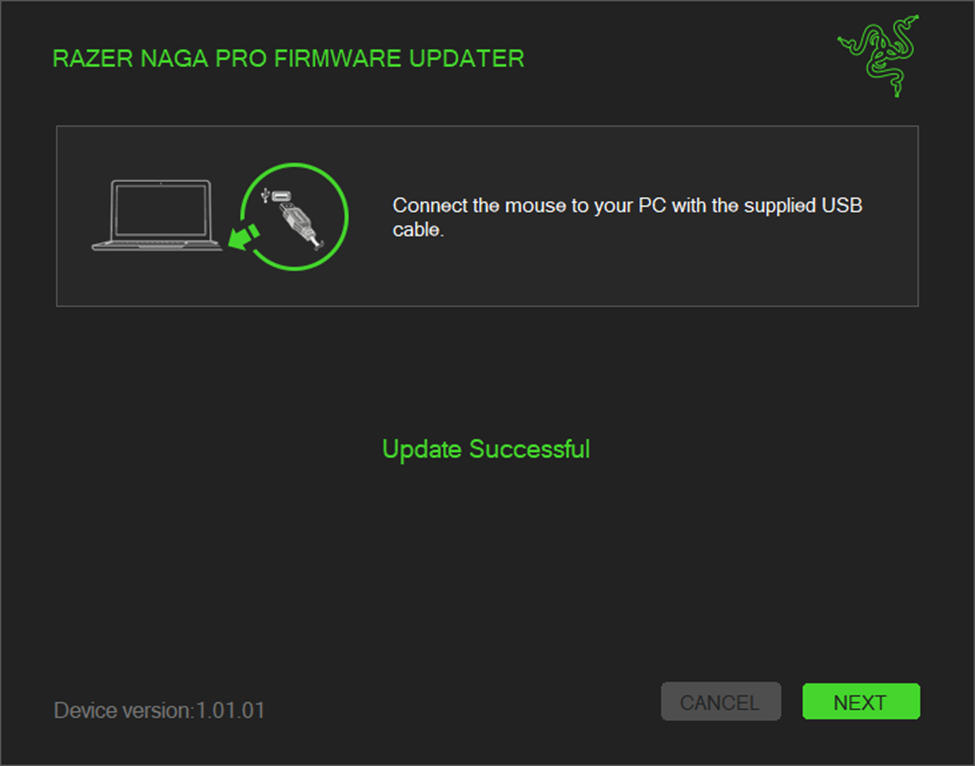
-
When the installation is complete, click "CLOSE".



